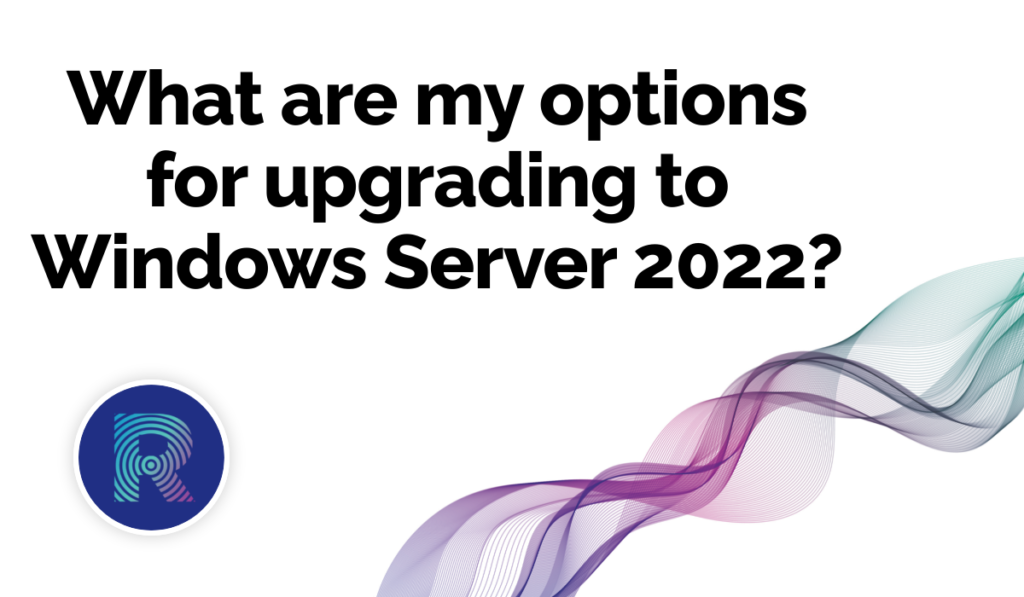Windows Server 2022 is the latest version of the popular server operating system from Microsoft. It offers a range of new features and enhancements that can benefit businesses of all sizes, from small startups to large enterprises. These improvements include enhanced security, better performance, and support for new technologies.
For businesses looking to upgrade to Windows Server 2022, there are several options available. These options include in-place upgrade, migration, deployment, and a hybrid approach. Each option has its own benefits and considerations, and it is important for businesses to carefully consider which option is best for their specific needs and goals.
Option 1: In-place Upgrade
An in-place upgrade involves installing Windows Server 2022 directly over an existing installation of an older version of the operating system. This is the simplest and most straightforward option for businesses looking to upgrade to Windows Server 2022.
Benefits of in-place upgrade for businesses:
Minimal downtime: An in-place upgrade can be completed relatively quickly, resulting in minimal downtime for the business.
Preserves data and settings: An in-place upgrade preserves data and settings from the previous installation, eliminating the need to manually transfer files or reconfigure settings.
Steps for performing an in-place upgrade:
- Back up all important data and settings.
- Obtain a valid license for Windows Server 2022.
- Download and run the Windows Server 2022 installation media.
- Follow the prompts to complete the installation process.
- Considerations for using in-place upgrade:
Compatibility:
It is important to ensure that all hardware and software is compatible with Windows Server 2022 before attempting an in-place upgrade.
Limited customization:
An in-place upgrade does not allow for as much customization as other options.
Option 2: Migration
Migration involves transferring data, settings, and applications from an older version of the operating system to a new installation of Windows Server 2022. This option allows for more customization and control over the upgrade process, but it can also be more time-consuming and complex.
Benefits of migration for businesses:
Customization: Migration allows for greater customization of the upgrade process, including the ability to select which data and settings to transfer.
Improved performance: A fresh installation of the operating system can result in improved performance.
Steps for performing a migration:
- Back up all important data and settings.
- Obtain a valid license for Windows Server 2022.
- Install Windows Server 2022 on a new server or partition.
- Transfer data, settings, and applications to the new installation.
- Test and verify the migrated system
- Update all necessary software and drivers to ensure compatibility with Windows Server 2022.
- Configure security and network settings.
- Update DNS records and client configuration to point to the new server.
- Perform final tests to ensure everything is working properly.
Considerations for using migration:
- Time and complexity: Migration can be more time-consuming and complex than other options, especially for businesses with a large amount of data and settings to transfer.
- Downtime: There will be some downtime during the migration process as the old system is taken offline and the new system is set up.
Option 3: Deployment
Deployment involves installing a new instance of Windows Server 2022 on a new server or partition, and then transferring data, settings, and applications from the old server to the new one. This option is similar to migration, but it involves setting up a completely separate server rather than installing Windows Server 2022 over the existing installation.
Benefits of deployment for businesses:
Improved performance: A fresh installation of the operating system can result in improved performance.
Enhanced security: Deployment allows for the creation of a completely separate and secure environment for the new server.
Steps for performing a deployment:
- Obtain a valid license for Windows Server 2022.
- Set up and configure a new server or partition for the installation of Windows Server 2022.
- Install Windows Server 2022 on the new server or partition.
- Transfer data, settings, and applications to the new server or partition.
- Test and verify the new system.
- Update DNS records and client configuration to point to the new server.
- Perform final tests to ensure everything is working properly.
Considerations for using deployment:
- Time and complexity: Deployment can be time-consuming and complex, especially for businesses with a large amount of data and settings to transfer.
- Downtime: There will be some downtime during the deployment process as the old system is taken offline and the new system is set up.
- Cost: Deployment may be more costly than other options due to the need for additional hardware.
Option 4: Hybrid Approach
A hybrid approach involves using a combination of in-place upgrades, migration, and deployment. This option allows for the greatest flexibility and customization, but it is also the most complex and time-consuming option.
Benefits of hybrid approach for businesses:
Customization:
The hybrid approach allows for the greatest customization of the upgrade process, thus giving you more control.
Enhanced security:
By using a combination of in-place upgrade, migration, and deployment, businesses can create a more secure environment for their new server.
Steps for performing a hybrid approach:
- Determine which data, settings, and applications will be transferred and which will be retained.
- Back up all important data, and settings.
- Obtain a valid license for Windows Server 2022, so you can configure the server.
- Set up and configure a new server or partition, so the new server can be installed.
- Perform an in-place upgrade on the old server to preserve certain data and settings.
- Migrate or deploy data, settings, and applications to the new server or partition.
- Test and verify the new system.
- Update DNS records and client configuration to point to the new server.
- Perform final tests to ensure everything is working properly.
Considerations for using hybrid approach:
- Time and complexity: The hybrid approach is the most time-consuming and complex option, as it involves combining multiple upgrade methods.
- Downtime: There will be some downtime during the process as the old system is taken offline and the new system is set up.
- Expertise required: The hybrid approach requires a high level of technical expertise and careful planning to ensure a smooth and successful upgrade.
Conclusion
There are several options available for businesses looking to upgrade to Windows Server 2022, so the best option will depend on the specific needs and goals of the business. An in-place upgrade is the simplest and quickest option, but, it does not allow for much customization. Migration and deployment offer more customization and control, but they can be more time-consuming and complex. The hybrid approach allows for the greatest flexibility and customization, but it is also the most complex and time-consuming option. It is important for businesses to carefully consider which option is best for their specific needs and goals before proceeding with the upgrade.